[Prometheus từ A đến Z] Phần 07. Cấu hình Alert trong Prometheus gửi tin nhắn qua telegram
Bài viết chỉ mang tính chất tham khảo và chia sẻ, các trong quá trình làm chắc chắn sẽ có bạn gặp bug. Nếu gặp bug thì vào telegram group ITFORVN để nhờ support từ cộng đồng. Hoặc các bạn thể có truy cập vào nguồn tham khảo để làm theo hướng dẫn chính thống. Ngoài ra bạn có thể tham gia Forum Google [prometheus-users] của nước ngoài để hỏi đáp.
Thân chào các anh em ITFORVN. Đây là bài cuối cùng trong seri chia sẻ về Promehtues và Grafana. Hôm nay mình chia sẻ đến các bạn cách giám cấu hình Alert trong Prometheus và sử dụng telegram để làm công cụ gửi tin nhắn cảnh báo. Mình cảm thấy alert qua email hơi phiền vì phải nhận nhiều mail spam và thấy rằng vì telegram hiện tại rất thông dụng với mọi người và hầu như ai cũng có sử dụng telegram. Chính vì thế mình muốn hướng dẫn các bạn nhận các alert của hệ thống qua telegram cho tiện.
Cuối bài là link download các rule mà mình đã edit. Anh em nào cần thì cứ download về sử dụng nhé.
Bước 01: Đầu tiên chúng ta sẽ download source cài đặt vào trong server
wget https://github.com/prometheus/alertmanager/releases/download/v0.20.0/alertmanager-0.20.0.linux-amd64.tar.gzBước 02: Giải nén và copy vào thư mục /usr/local để dễ dàng quản lý
tar -xvzf alertmanager-0.20.0.linux-amd64.tar.gz
mv alertmanager-0.20.0.linux-amd64 /usr/local/alertmanagerBước 03: Tạo service trong systemd cho alertmanager
vi /etc/systemd/system/alertmanager.serviceNội dung file service như sau:
[Unit]
Description=AlertManager
Wants=network-online.target
After=network-online.target
[Service]
User=root
Group=root
Type=simple
ExecStart=/usr/local/alertmanager/alertmanager \
--config.file=/usr/local/alertmanager/alertmanager.yml
[Install]
WantedBy=multi-user.targetEnable và start service
systemctl daemon-reload
systemctl enable alertmanager
systemctl restart alertmanagerBước 04: Cấu hình alert trong prometheus
vi /usr/local/prometheus/prometheus.ymlTại targets: nhập thông tin ip, port , tại đây chính là ip của prometheus server và port 9093 (alertmanager dùng port này).
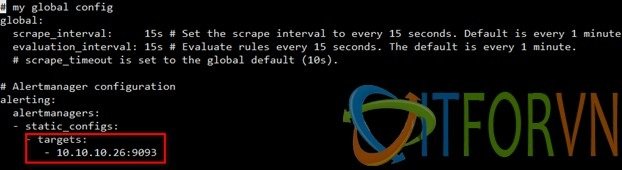
Hình 01: [Promethues từ A đến Z] Phần 07. Cấu hình Alert trong Prometheus gửi tin nhắn qua telegram
Bước 05: Tạo các rule alert trong prometheus. Để tạo alert trong prometheus, bạn cần phải định nghĩa ra các rule. Tạo các file rule trong thư mục promethues với format sau: rulename.yml
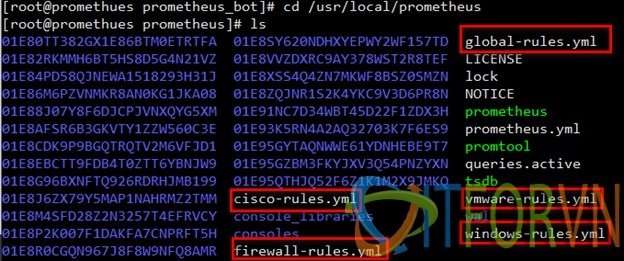
Hình 02: [Promethues từ A đến Z] Phần 07. Cấu hình Alert trong Prometheus gửi tin nhắn qua telegram
Nội dung file rule tùy các bạn định nghĩa.
Tại đây mình tạo 1 rule alert cho windows host: windows-rule.yml
vi /usr/local/prometheus/windows-rules.ymlNội dung file rule như sau:
############# Define Rule Alert ###############
# my global config
############# Define Rule Alert ###############
groups:
- name: Windows-alert
rules:
################ Memory Usage High
- alert: Memory Usage High
expr: 100*(wmi_os_physical_memory_free_bytes) / wmi_cs_physical_memory_bytes > 90
for: 1m
labels:
severity: warning
annotations:
summary: "Memory Usage (instance {{ $labels.instance }})"
description: "Memory Usage is more than 90%\n VALUE = {{ $value }}\n LABELS: {{ $labels }}"
################ CPU Usage High
- alert: Cpu Usage High
expr: 100 - (avg by (instance) (irate(wmi_cpu_time_total{mode="idle"}[2m])) * 100) > 80
for: 1m
labels:
severity: warning
annotations:
summary: "CPU Usage (instance {{ $labels.instance }})"
description: "CPU Usage is more than 80%\n VALUE = {{ $value }}\n LABELS: {{ $labels }}"
################ Disk Usage
- alert: DiskSpaceUsage
expr: 100.0 - 100 * ((wmi_logical_disk_free_bytes{} / 1024 / 1024 ) / (wmi_logical_disk_size_bytes{} / 1024 / 1024)) > 95
for: 1m
labels:
severity: error
annotations:
summary: "Disk Space Usage (instance {{ $labels.instance }})"
description: "Disk Space on Drive is used more than 95%\n VALUE = {{ $value }}\n LABELS: {{ $labels }}"
################ ServiceStatus
- alert: ServiceStatus
expr: wmi_service_status{status="ok"} != 1
for: 1m
labels:
severity: error
annotations:
summary: "Service Status (instance {{ $labels.instance }})"
description: "Windows Service state is not OK\n VALUE = {{ $value }}\n LABELS: {{ $labels }}"
################ CollectorError
- alert: CollectorError
expr: wmi_exporter_collector_success == 0
for: 1m
labels:
severity: error
annotations:
summary: "Collector Error (instance {{ $labels.instance }})"
description: "Collector {{ $labels.collector }} was not successful\n VALUE = {{ $value }}\n LABELS: {{ $labels }}"Bước 06: Tiếp tục chúng ta sẽ khai báo tên của rule đó vào cấu hình của prometheus theo như hình bên dưới.
vi /usr/local/prometheus/prometheus.yml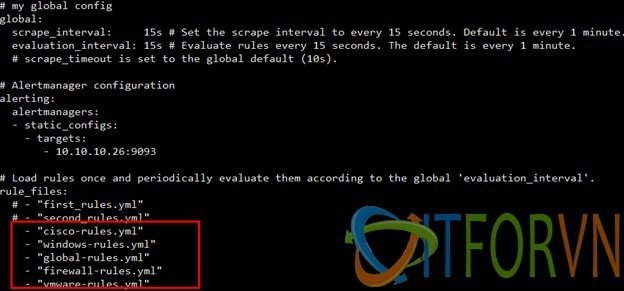
Hình 03: [Promethues từ A đến Z] Phần 07. Cấu hình Alert trong Prometheus gửi tin nhắn qua telegram
Bước 07: Kiểm tra lại rule đã tạo bằng lệnh sau
./promtool check config prometheus.yml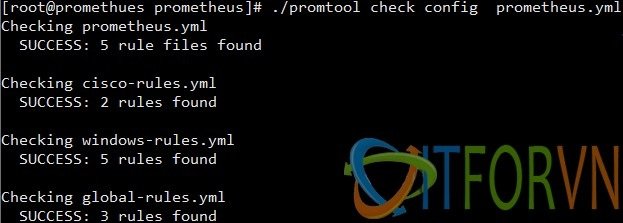
Hình 04: [Promethues từ A đến Z] Phần 07. Cấu hình Alert trong Prometheus gửi tin nhắn qua telegram
Bước 08: Restart prometheus service và kiểm tra lại kết quả:
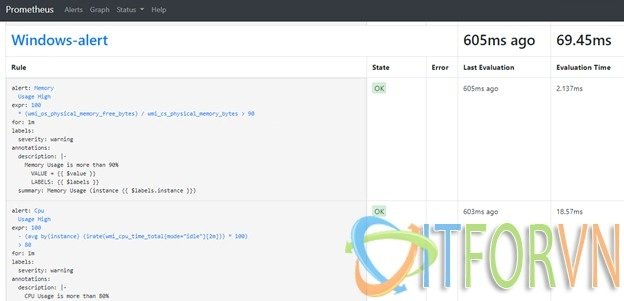
Hình 05: [Promethues từ A đến Z] Phần 07. Cấu hình Alert trong Prometheus gửi tin nhắn qua telegram
Tương tự bạn sẽ tạo nhiều rule cho nhiều nhóm thiết bị khác nhau.
Bước 09: Ở bước này mình sẽ tạo 1 con telegram_bot sau đó gửi alert qua telegram. Download source code và build file binary
cd ${GOPATH-$HOME/go}/src/github.com
go get github.com/inCaller/prometheus_bot
cd ${GOPATH-$HOME/go}/src/github.com/inCaller/prometheus_bot
make clean
makeCopy bỏ vào thư mục /usr/local để dễ dàng quản lý.
mv /root/go/src/github.com/inCaller/prometheus_bot /usr/localĐăng nhập vào telegram để tạo telegram bot và group nhận alert.
Cách tạo telegram bot tham khảo tại đây https://www.teleme.io/articles/create_your_own_telegram_bot?hl=vi
Khi tạo telegram bot mình sẽ ghi lại token của con bot, dùng để điền vào file config.yaml mà chúng ta tạo sau đó.
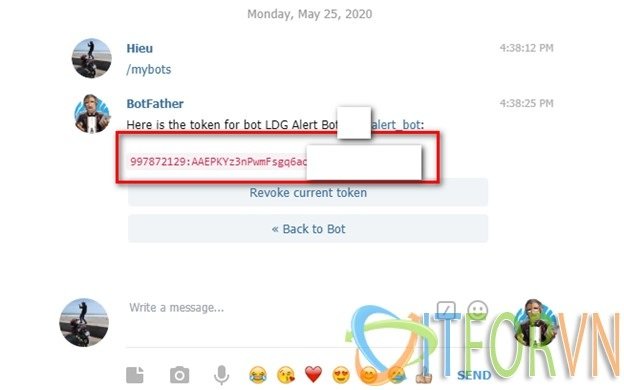
Hình 06: [Promethues từ A đến Z] Phần 07. Cấu hình Alert trong Prometheus gửi tin nhắn qua telegram
Tiếp tục tạo group sau đó add bot vừa tạo vào, sử dụng telegram qua web bạn sẽ lấy dc tham số -chat-id
Chat-id chính là : g364942581
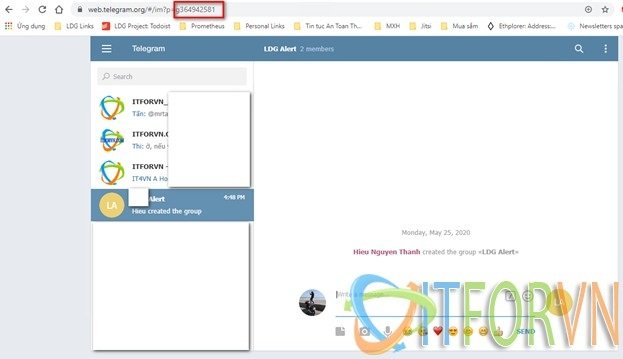
Hình 07: [Promethues từ A đến Z] Phần 07. Cấu hình Alert trong Prometheus gửi tin nhắn qua telegram
Bước 10: Tạo file cấu hình của prometheus_bot
vi /usr/local/prometheus_bot/config.yamlNội dung file config.yaml như sau:
telegram_token: "997872129:AAEPKYz3nPwmFsgq6ao-MdPsC5fy5z376GQ"
# ONLY IF YOU USING TEMPLATE required for test
template_path: "template.tmpl"
time_zone: "Asia/Ho_Chi_Minh"
split_token: "|"
# ONLY IF YOU USING DATA FORMATTING FUNCTION, NOTE for developer: important or test fail
time_outdata: "02/01/2006 15:04:05"
split_msg_byte: 4000Bước 11: Tiếp tục cấu hình alert manager
vi /usr/local/alertmanager/alertmanager.ymlThay đổi tham số url như sau: http://ipalertmanager:9087/alert/-chat_id
Bạn có thể edit lại các tham số thời gian. Tại config này mình đang để 30 phút sẽ gửi tin nhắn 1 lần nếu còn alert.
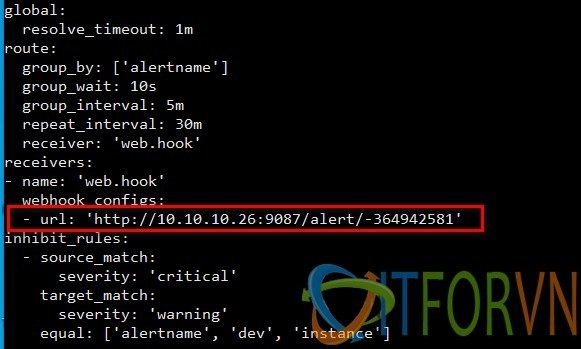
Hình 08: [Promethues từ A đến Z] Phần 07. Cấu hình Alert trong Prometheus gửi tin nhắn qua telegram
Bước 12: Thực hiện test gửi nhận tin nhắn trên telegram với telegram_bot với cú pháp sau:
export TELEGRAM_CHATID="-364942581"
make testKiểm tra thấy bot đã gửi được tin nhắn
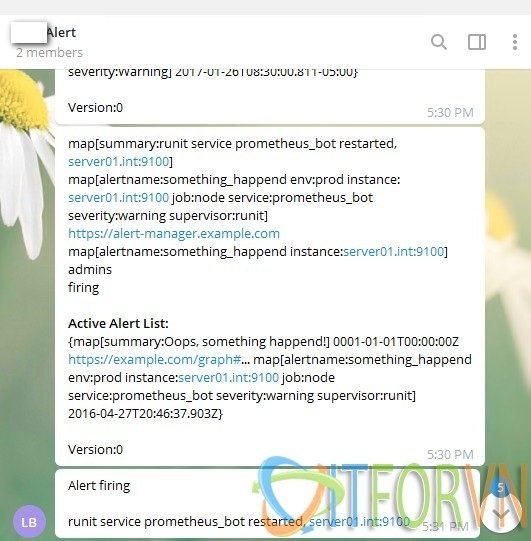
Hình 09: [Promethues từ A đến Z] Phần 07. Cấu hình Alert trong Prometheus gửi tin nhắn qua telegram
Bước 12: Tiếp tục tạo templet gửi alert trong prometheus.
Trong thư mục testdata có nhiều templet cho bạn sử dụng, thường mình dùng templet production_example.tmpl

Hình 10: [Promethues từ A đến Z] Phần 07. Cấu hình Alert trong Prometheus gửi tin nhắn qua telegram
Copy templet ra ngoài thư mục prometheus_bot và đổi tên thành templet.tmpl
cp production_example.tmpl /usr/local/prometheus_bot/template.tmplTiếp tục edit lại tên của template trong config.yaml của prometheus_bot
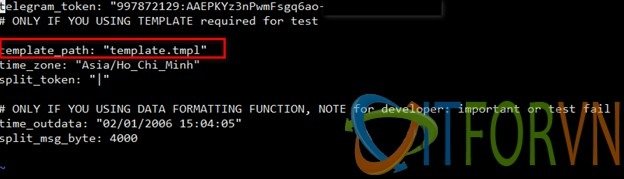
Hình 11: [Promethues từ A đến Z] Phần 07. Cấu hình Alert trong Prometheus gửi tin nhắn qua telegram
Restart lại tất cả services đã cấu hình.
service prometheus_bot restart
service alertmanager restart
service prometheus restartKiểm tra lại kết quả của alertmanager truy cập vào Prometheus/Alert
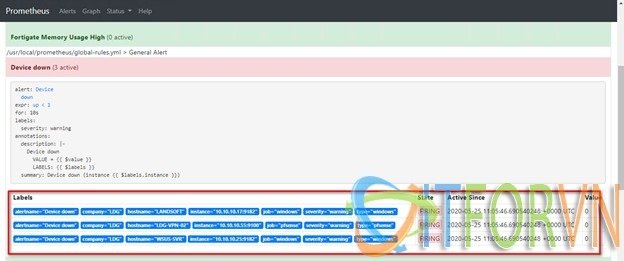
Hình 12: [Promethues từ A đến Z] Phần 07. Cấu hình Alert trong Prometheus gửi tin nhắn qua telegram
Kết quả telegram_bot gửi tin nhắn alert
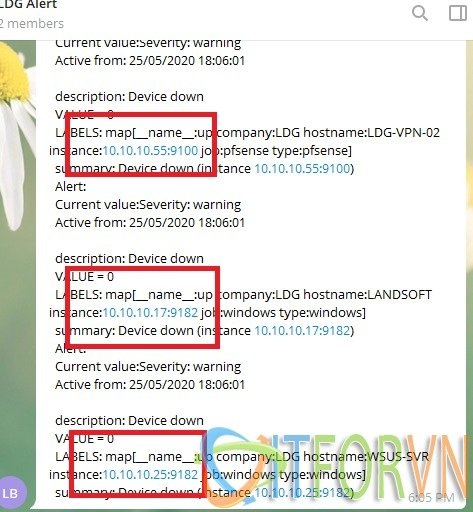
Hình 13: [Promethues từ A đến Z] Phần 07. Cấu hình Alert trong Prometheus gửi tin nhắn qua telegram
Mình hy vọng rằng sau seri này các bạn có thể xây dựng một hệ thống monitor tập trung hoàn chỉnh và mở rộng ra hơn giám sát nhiều thứ hơn những cái của mình đã viết ở đây.
Các bạn có thể download các rule alert của mình đã định nghĩa về sử dụng nhé links.
Tài liệu tham khảo:
https://github.com/pryorda/vmware_exporter
https://prometheus.io/docs/alerting/alertmanager
https://awesome-prometheus-alerts.grep.to
Tác giả: Nguyễn Hiếu – ITFORVN.COM
To you support to access: Nhóm Facebook ITFORVN
Tất cả bài viết về prometheus tại đây.
Giới thiệu về giải pháp giám sát hệ thống Prometheus và Grafana
Phần 01 – Cài đặt Prometheus và Grafana trên CentOS 07
Phần 02 – Giám sát Windows Server với Prometheus
Phần 03 – Giám sát firewall Fortigate với Prometheus
Phần 04 – Giám sát thiết bị mạng Cisco với Prometheus
Phần 05 – Giám sát firewall pfSense® và Linux Server với Prometheus
Phần 06 – Giám sát VMWARE với Prometheus
Phần 07 – Cấu hình alert trong Prometheus và gửi tin nhắn qua telegram
